How to Create and Customize a QR Code for Your Survey in Cuttly Surveys
Cuttly Surveys streamlines the process of survey distribution by enabling the creation and customization of QR codes for each survey. A QR code makes it effortless for your respondents to access your survey with a quick scan. Here's how you can generate and tailor a QR code for your survey.
Steps to Create and Customize Your QR Code:
1. Navigate to Surveys Section:
Go to the 'Surveys' section within your Cuttly dashboard.
Locate the survey for which you wish to generate and customize a QR code.
2. Access QR Code Settings:
Click on the QR code icon associated with your selected survey.
This action will open a sidebar or a modal where the QR code for your survey is generated.
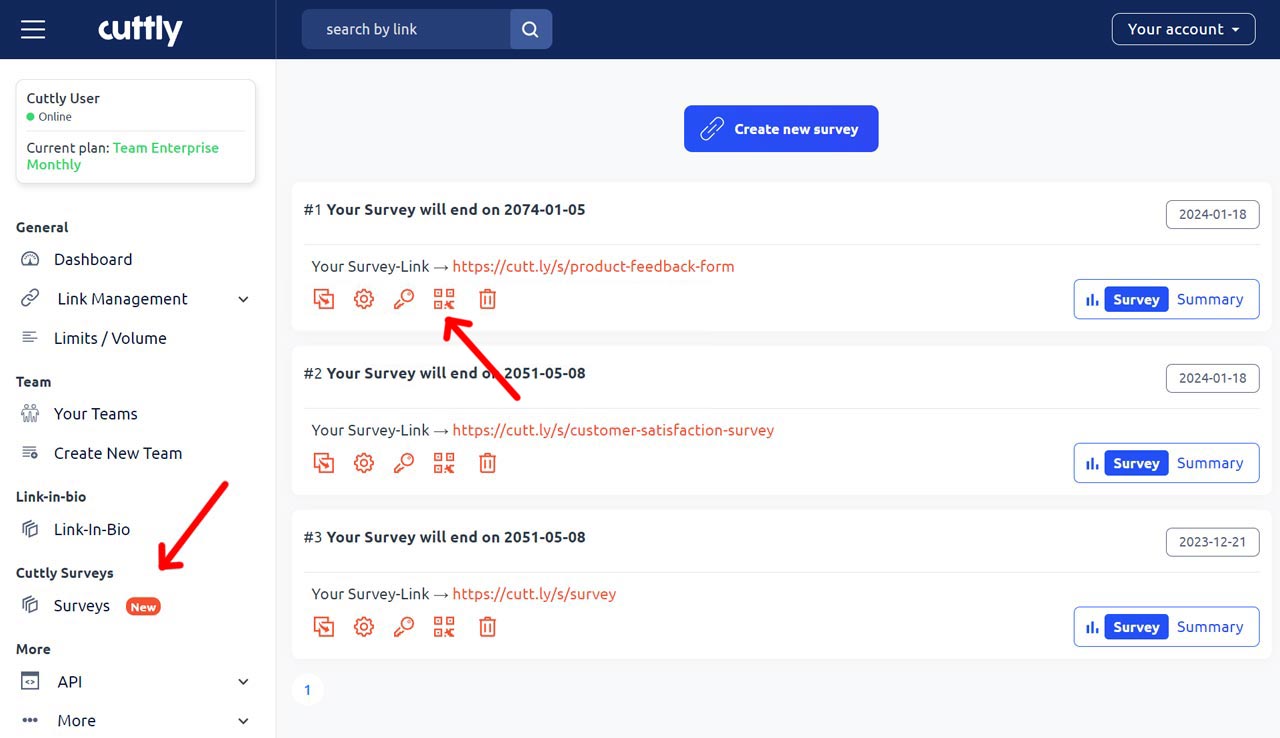
3. Edit and Customize Your QR Code:
The QR code editing panel will appear with various customization options.
Customize your QR code according to your preferences. You can adjust the color, add a logo, or make other changes to align the QR code with your brand identity or survey theme.
For a detailed guide on the available options and how to use them, refer to Options Available in QR Code Editing:
QR Code Generator - availabe features
Best Practices for QR Codes:
Clarity: Ensure your QR code is clear and easily scannable. Avoid overcrowding the design elements.
Testing: Always test the QR code with different devices and scanning apps to ensure compatibility and functionality.
By leveraging the QR code feature in Cuttly Surveys, you provide a seamless and modern way for participants to access your surveys, enhancing the user experience and potentially increasing response rates.
Here are examples of Cuttly Surveys:
Cuttly Survey
Product Feedback Form
Customer Satisfaction Survey
Find out more about the options available in your subscription plan here: Cuttly pricing and features
-
What is Cuttly Surveys?
Types of Surveys Available with Cuttly Surveys
Question Types Available in Cuttly Surveys
How to Create Cuttly Surveys
Editing Your Cuttly Surveys
Creating Surveys with Your Own Domain
Changing Your Survey Link to a Custom Back-Half
How to Password-Protect Your Survey
Creating a QR Code for Your Survey
Main Settings for Your Survey
Survey Background Customization
Template Customization
Font Selection
Privacy Policy Integration
Customizing Start and End Pages
Setting Up Survey Steps
Survey Summary
Viewing Survey Responses
Downloading Survey Responses