How to Create Cuttly Surveys
Creating surveys with Cuttly Surveys is a straightforward process designed to be accessible for users of all skill levels. Follow these steps to create a survey that will provide you with the insights you need.
Step-by-Step Guide:
1. Access the Survey Creation Tool:
After logging into your Cuttly account, navigate to the 'Surveys' section found on the dashboard.
Click on the 'Create new survey' button to begin.
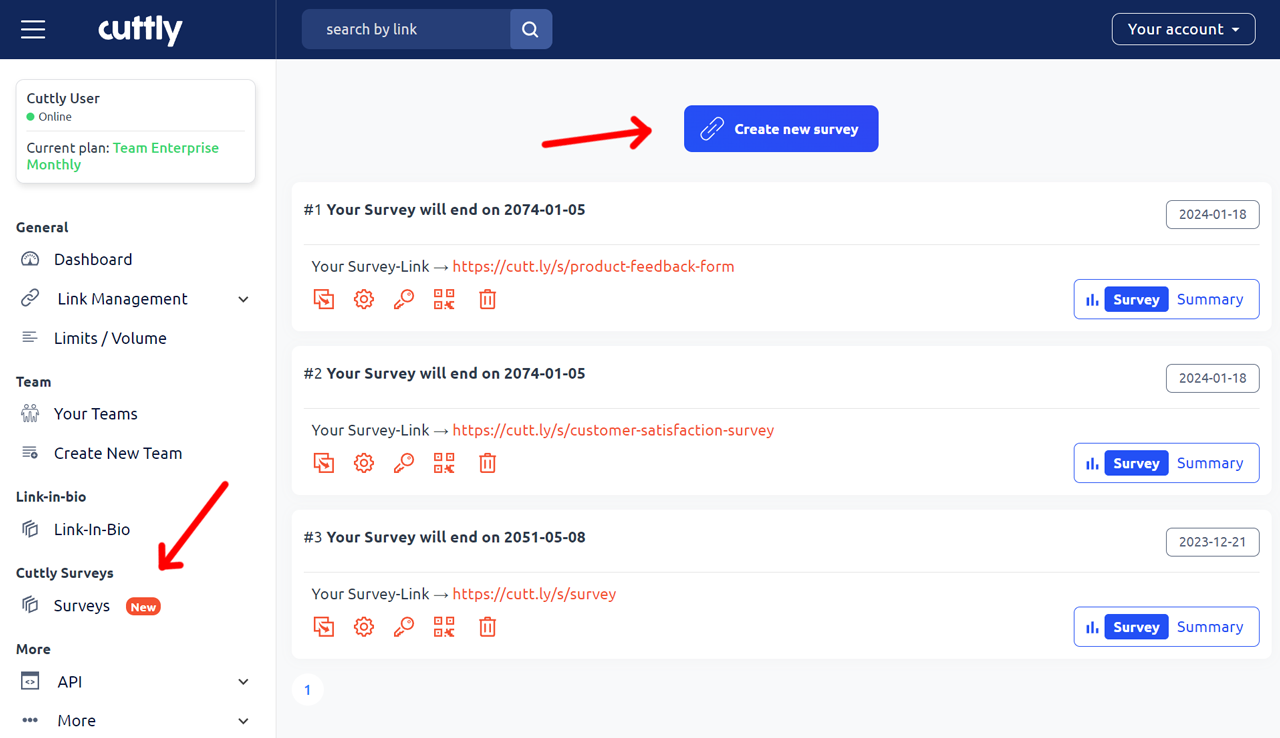
2. Set "Main Settings":
Select basic survey options such as:
Number of steps (steps/subpages with questions),
You can choose your own domain here, if you have one configured
You can set a custom start page and a custom page at the end of the label (thank you for completing the survey)
You can choose the transition effect between steps
You must set an end date for the survey - without setting the date, the survey will not be able to be saved
You can also set one of the available languages for the survey - the language applies to the language version visible to the browser, back buttons, etc., and elements in the footer. The content of the questions is yours and can be written in any language.
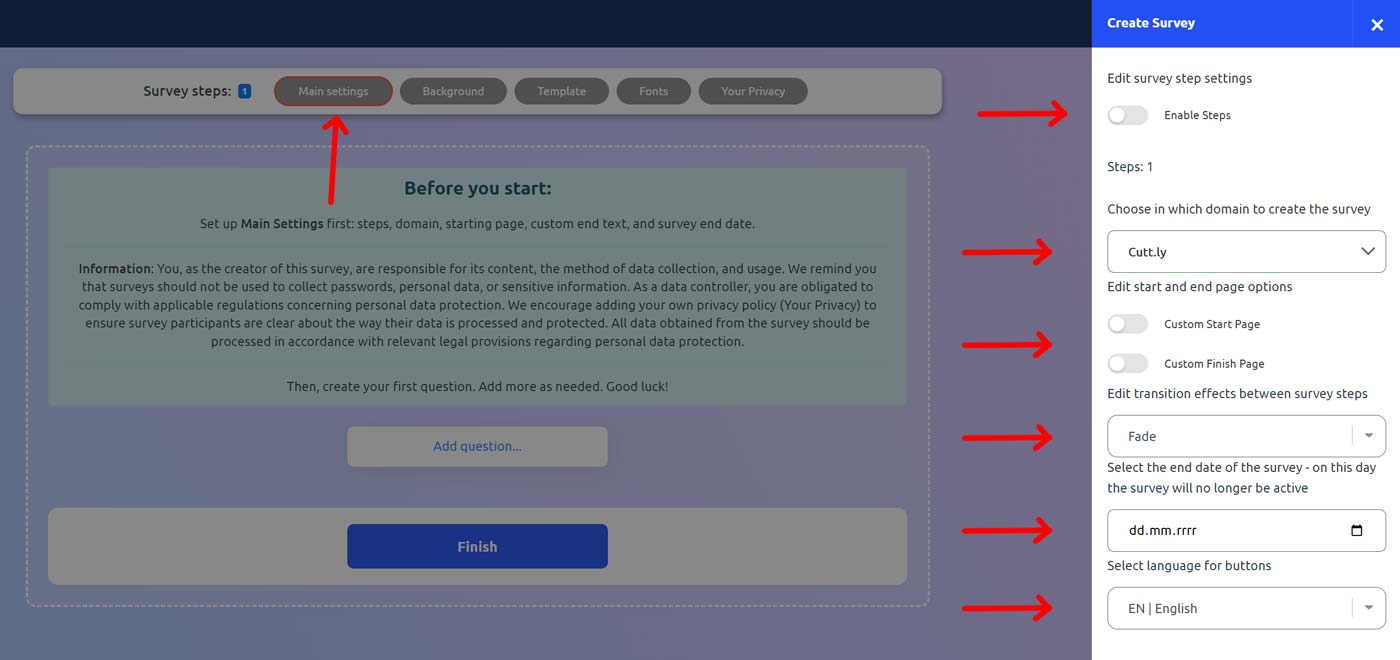
3. Define Your Survey (Custom Start Page) | optional:
Upload your image / logo.
Enter a title for your survey that clearly indicates its purpose.
Write a brief description that will inform participants about the survey's topic and intent.
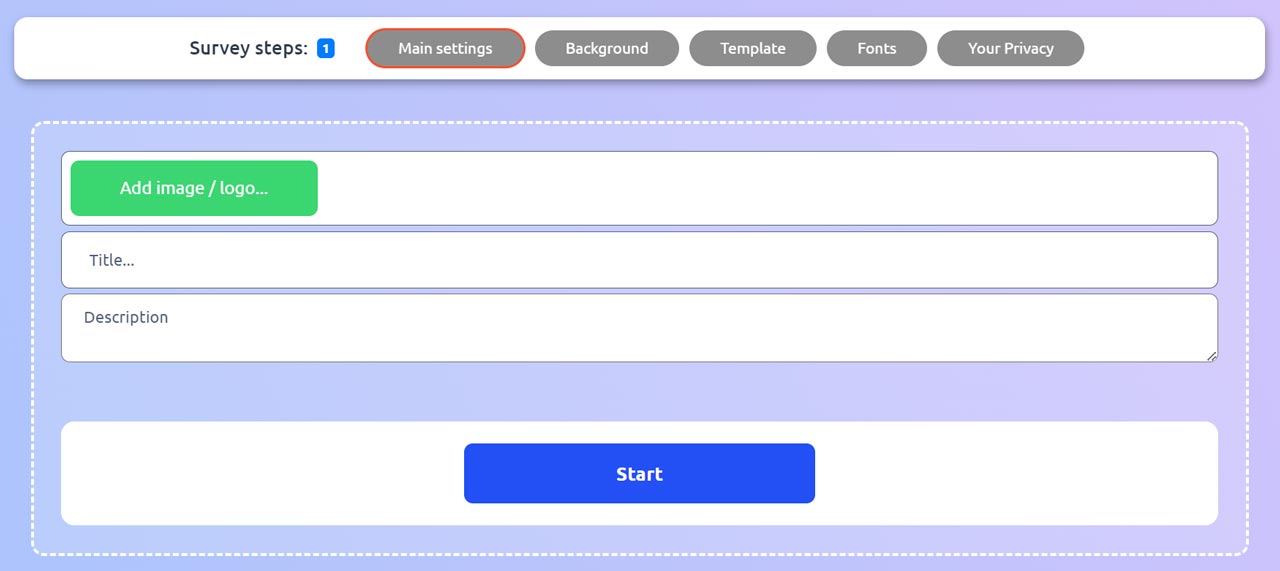
4. Add Your Questions:
Choose 'Add question' to insert a new question into your survey.
Select the question type from the provided options: multiple-choice, checkboxes, text inputs, and more.
Customize the question settings, such as making it required or adding a description for clarity.
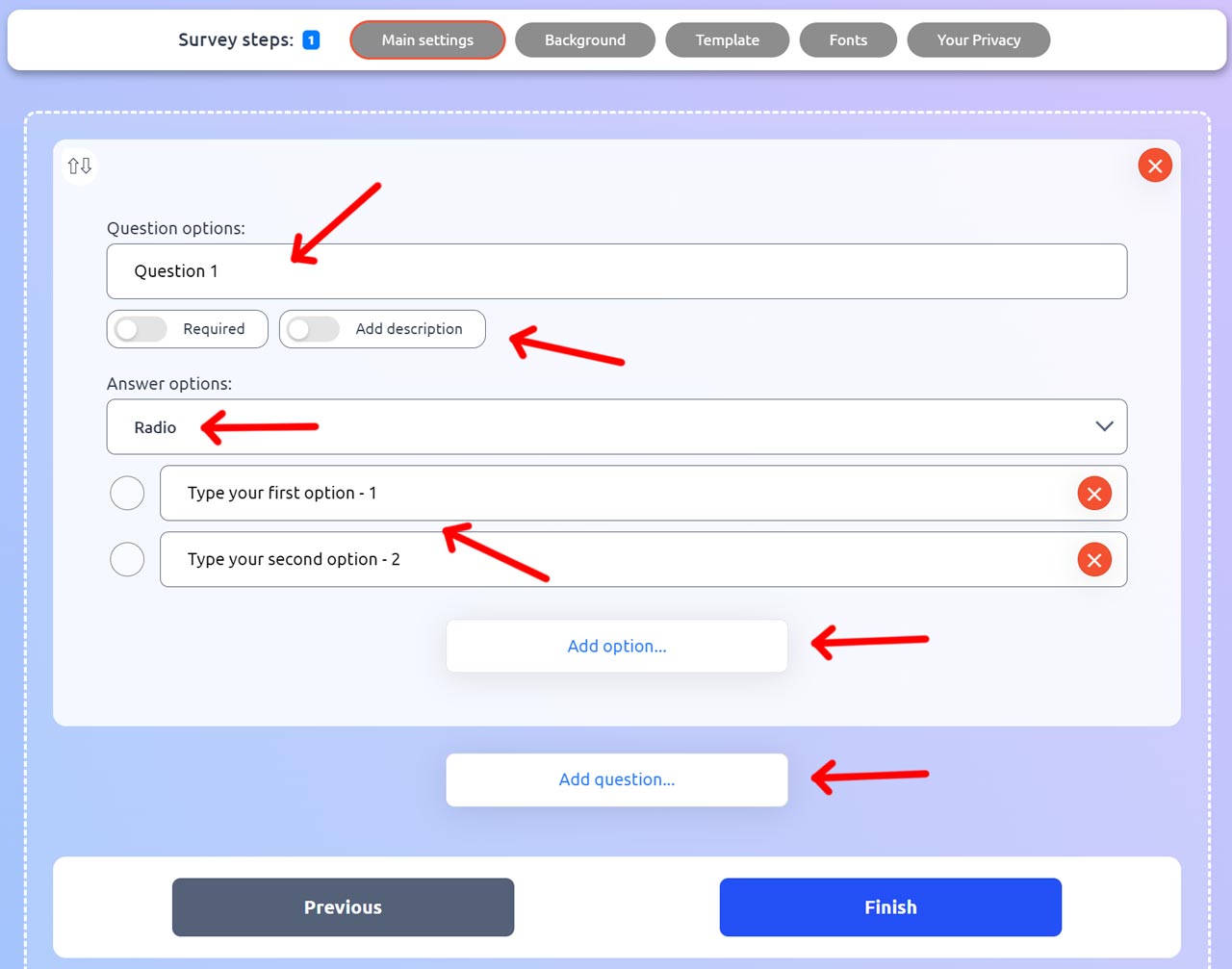
5. Customize Survey Design:
Use the 'Background' and 'Template' tabs to personalize the look of your survey with colors, images, or preset themes.
Adjust the font styles and sizes for readability and brand consistency.

6. Set Up Logic and Flow:
If your survey requires it, set up conditional logic to guide participants through different paths based on their responses.
Organize the sequence of questions and sections using the 'Survey steps' feature.
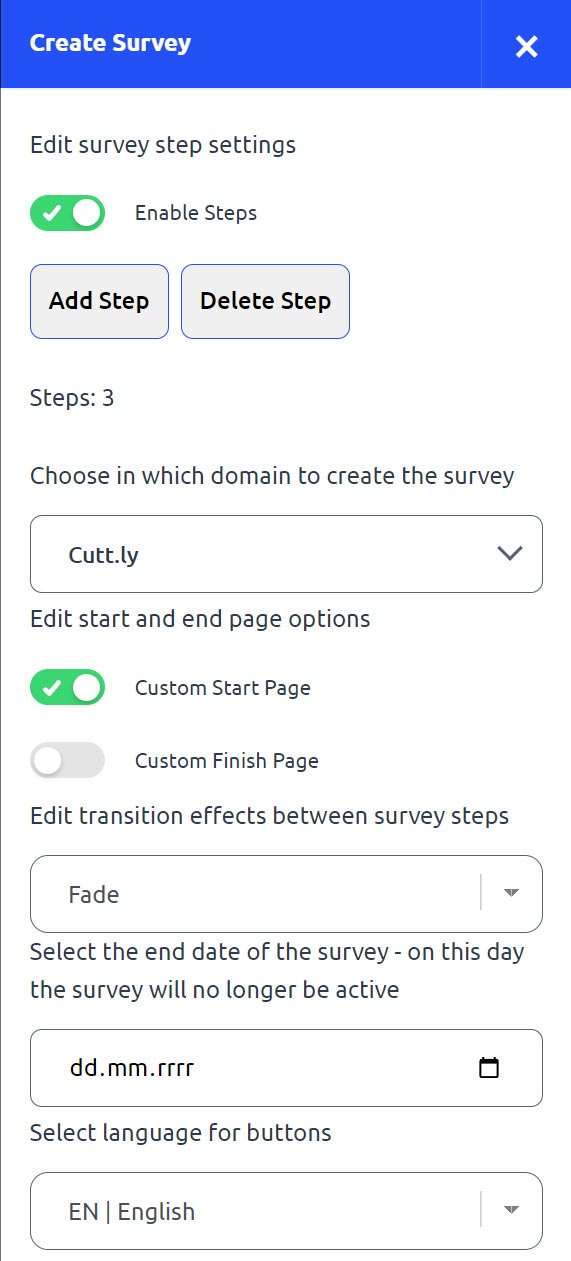
7. Review and Launch:
Preview your survey to ensure everything looks and functions as intended.
Once satisfied, save your survey and use the provided short link to distribute it to your audience.
Tips for Effective Surveys:
Clarity: Make sure your questions are clear and concise to avoid confusion.
Engagement: Use a variety of question types to keep the survey engaging.
Purpose: Each question should have a clear reason behind it and contribute to the overall goal of your survey.
With Cuttly Surveys, you can quickly build surveys that look great and work seamlessly across all devices, ensuring maximum participation and high-quality feedback.
Here are examples of Cuttly Surveys:
Cuttly Survey
Product Feedback Form
Customer Satisfaction Survey
Find out more about the options available in your subscription plan here: Cuttly pricing and features
-
What is Cuttly Surveys?
Types of Surveys Available with Cuttly Surveys
Question Types Available in Cuttly Surveys
How to Create Cuttly Surveys
Editing Your Cuttly Surveys
Creating Surveys with Your Own Domain
Changing Your Survey Link to a Custom Back-Half
How to Password-Protect Your Survey
Creating a QR Code for Your Survey
Main Settings for Your Survey
Survey Background Customization
Template Customization
Font Selection
Privacy Policy Integration
Customizing Start and End Pages
Setting Up Survey Steps
Survey Summary
Viewing Survey Responses
Downloading Survey Responses