Editing Your Cuttly Surveys
Cuttly Surveys offers a user-friendly interface for editing your surveys, ensuring that your questionnaire is precisely how you want it before collecting responses. Here's how you can make changes to your surveys at any stage of the creation process.
Step-by-Step Editing Process:
1. Access the Survey:
Navigate to the 'Surveys' section in your Cuttly dashboard.
Find the survey you want to edit and click on it to open the survey editor.
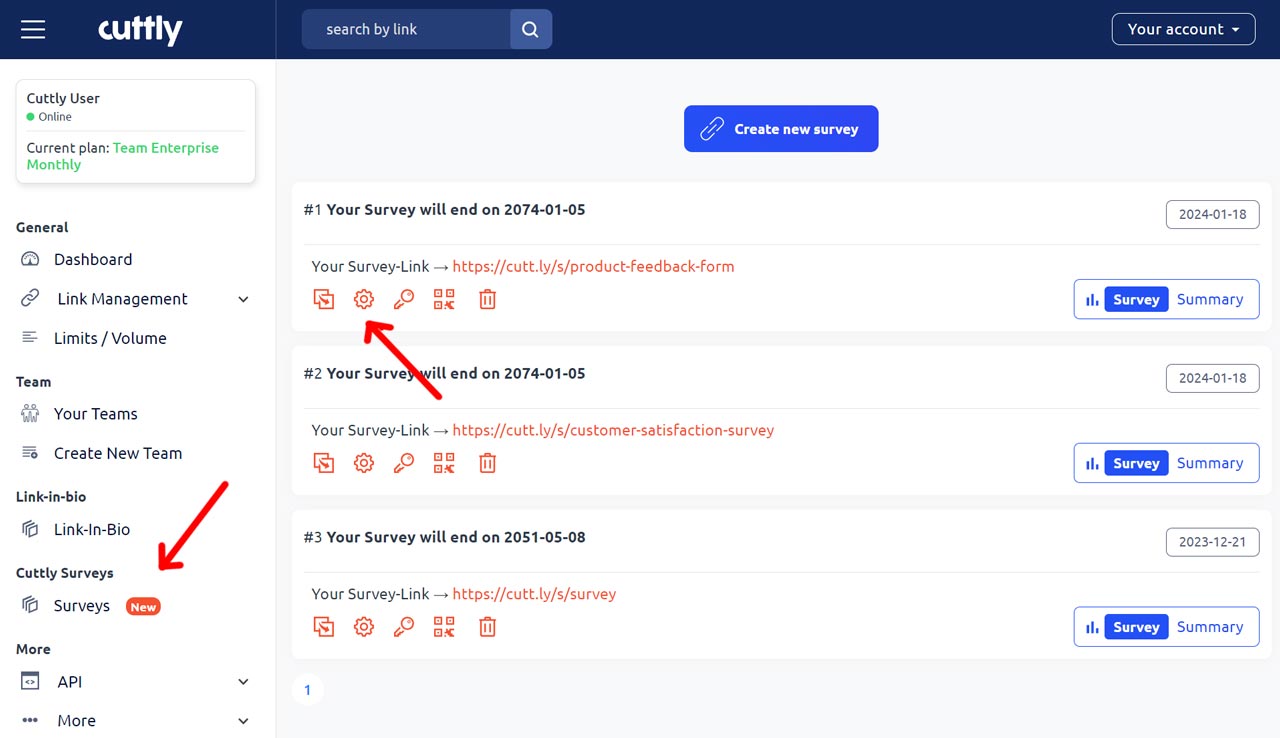
2. Edit Questions:
Click on any question to modify its text, type, or the options provided to respondents.
Use the drag-and-drop feature to rearrange the order of the questions.
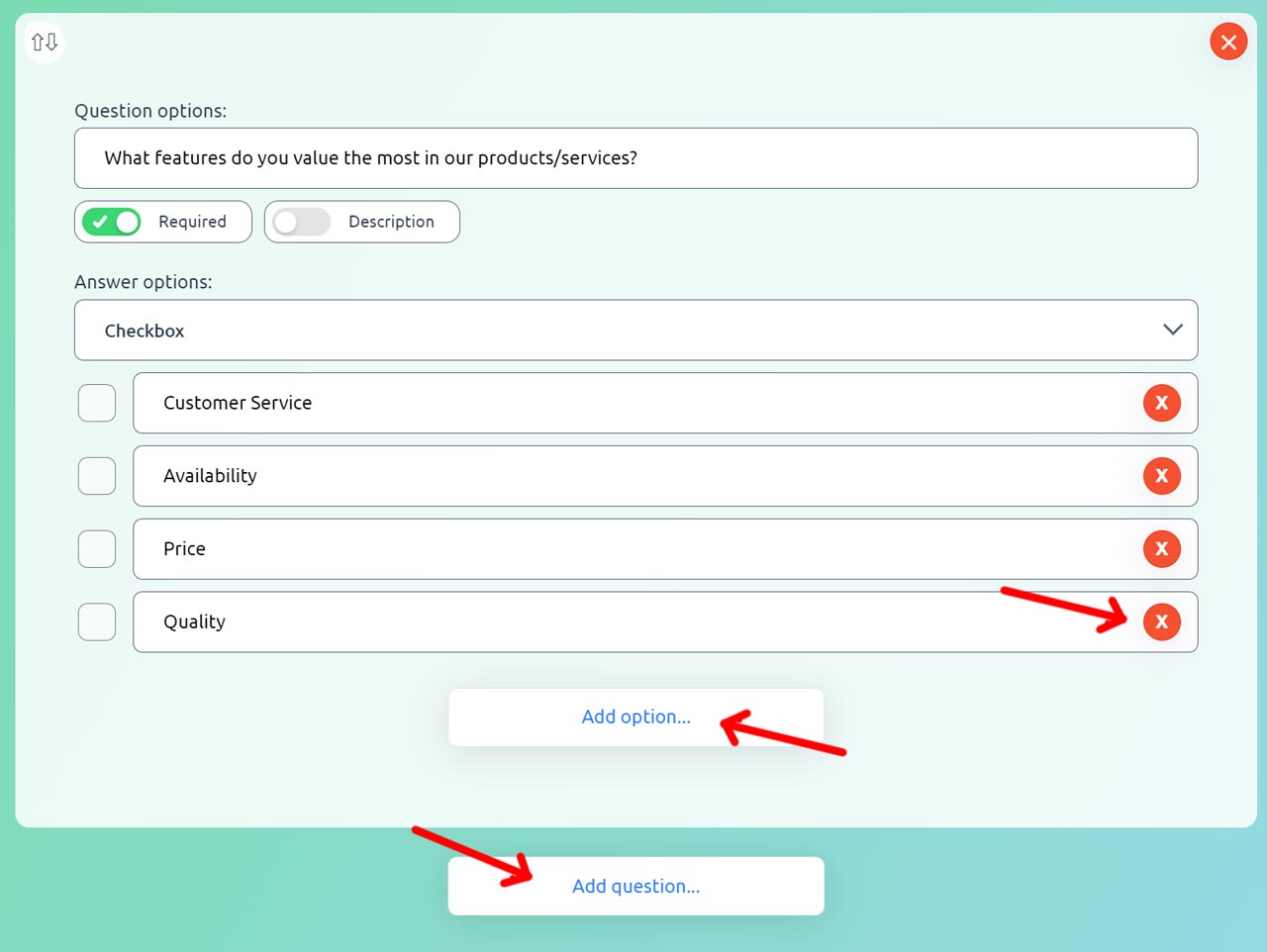
3. Adjust Settings:
Visit the 'Main settings' tab to change the survey's configuration, such as anonymity settings, required question indicators, or survey progression logic.
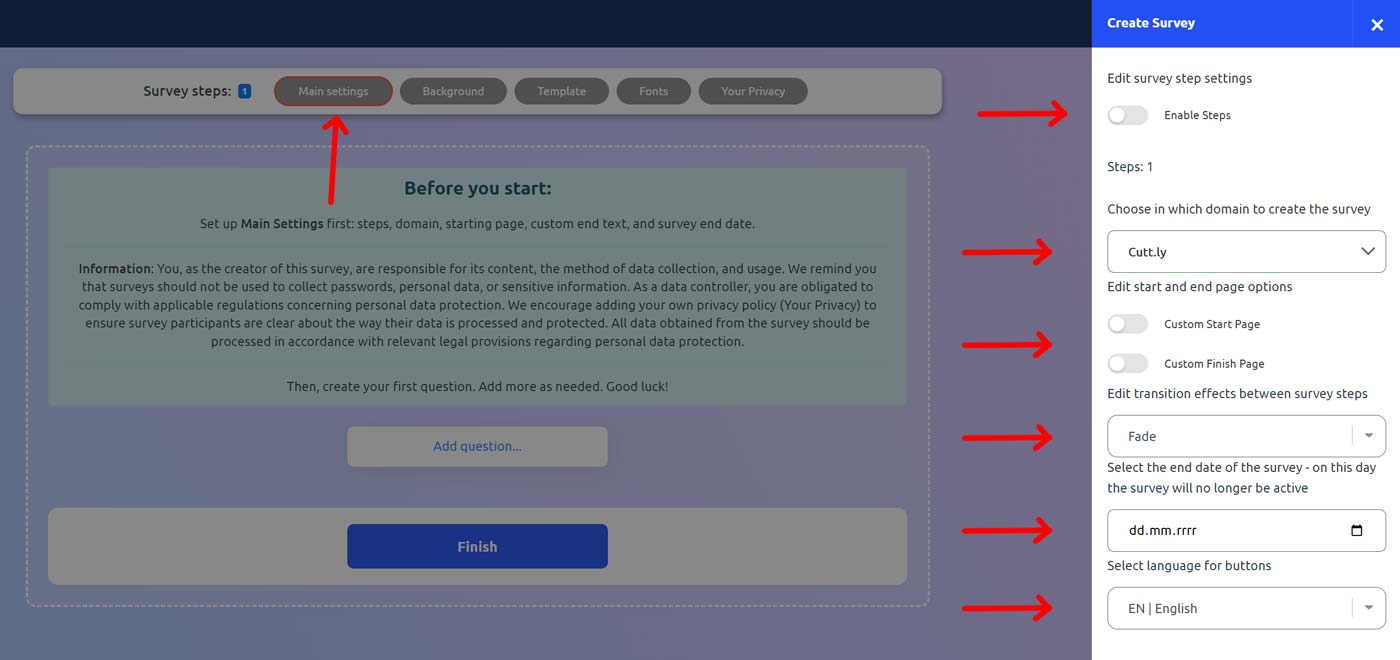
4. Customize Design:
Use the 'Background', 'Template' or 'Fonts' tab to alter the visual aspects of your survey, including font style, color scheme, and background.
Select from predefined themes or create a custom design that aligns with your brand.

5. Save Changes:
After making your edits, use the 'Next' and 'Finish' buttons to go to the last step and then click 'Save' button to save changes.
Tips for Effective Editing:
Consistency: Ensure that the style and tone of your survey are consistent throughout.
Clarity: Review your questions and answer options for clarity to avoid ambiguity or confusion.
Engagement: Consider the overall flow of the survey – it should be engaging and logical, encouraging respondents to complete it.
With Cuttly Surveys, editing your surveys is a seamless process, empowering you to gather the most accurate and insightful data from your respondents.
Here are examples of Cuttly Surveys:
Cuttly Survey
Product Feedback Form
Customer Satisfaction Survey
Find out more about the options available in your subscription plan here: Cuttly pricing and features
-
What is Cuttly Surveys?
Types of Surveys Available with Cuttly Surveys
Question Types Available in Cuttly Surveys
How to Create Cuttly Surveys
Editing Your Cuttly Surveys
Creating Surveys with Your Own Domain
Changing Your Survey Link to a Custom Back-Half
How to Password-Protect Your Survey
Creating a QR Code for Your Survey
Main Settings for Your Survey
Survey Background Customization
Template Customization
Font Selection
Privacy Policy Integration
Customizing Start and End Pages
Setting Up Survey Steps
Survey Summary
Viewing Survey Responses
Downloading Survey Responses