Changing Your Survey Link to a Custom Back-Half in Cuttly Surveys
Personalize your Cuttly Surveys by customizing the back-half of your survey link. This makes your survey easily identifiable and enhances brand consistency. Here's how to customize your survey link in three simple steps.
Step-by-Step Guide to Customizing Your Survey Link:
1. Create Your Survey:
Start by creating your survey in Cuttly. If you’re not sure how to do this, follow the detailed guide here:
Once your survey is set up and saved, you’re ready to customize your survey link.
2. Select and Edit Your Survey:
Go to the 'My Surveys' section in your Cuttly dashboard.
Find the survey you want to customize from the list and select it to enter the editing mode.
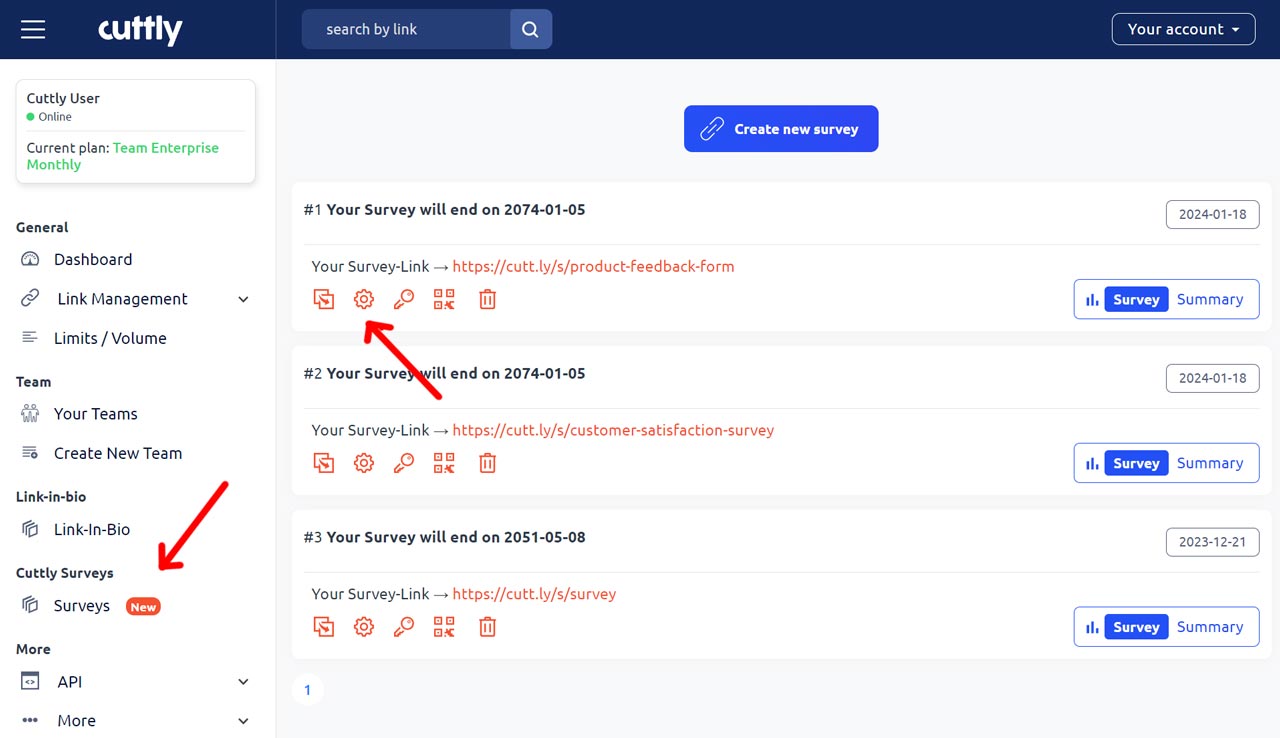
3. Customize the Survey Link in Main Settings:
In the survey editing interface, navigate to the 'Main Settings' tab.
Look for the 'Survey link' field. Here, you can modify the back-half of your survey URL to something more personalized and reflective of your survey or brand.
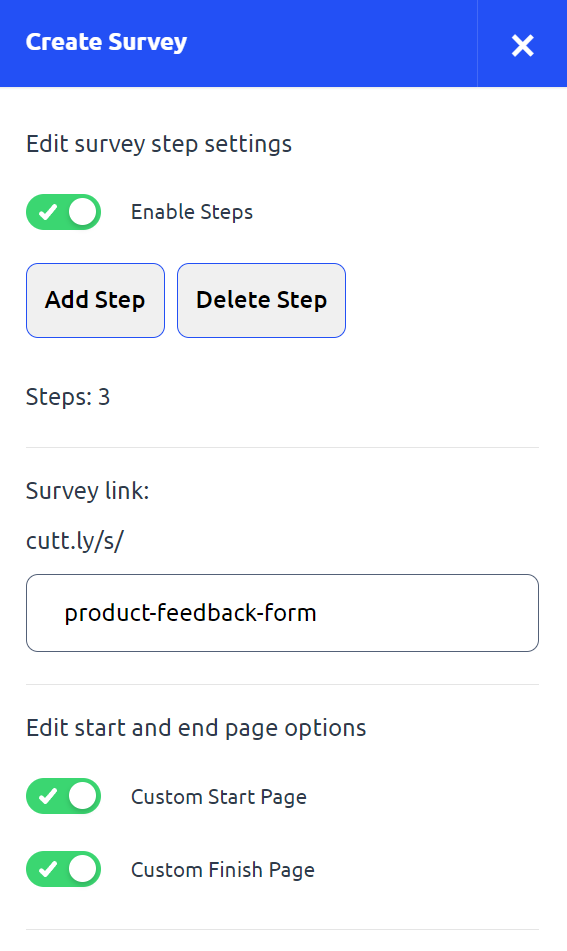
Enter your desired custom back-half and Cuttly will automatically check its availability.
4. Save the survey:
Go through the survey steps and save the survey in the last step.
Important Tips:
Consistency is Key: Make sure your custom back-half aligns with your survey's purpose or your brand for immediate recognition.
Simplicity Matters: A simple, direct back-half is easier for your audience to remember and enter.
Confirm Changes: Ensure you save any changes made to the 'Main Settings' before exiting to ensure your custom back-half is applied.
With Cuttly Surveys, editing your surveys is a seamless process, empowering you to gather the most accurate and insightful data from your respondents.
Here are examples of Cuttly Surveys:
Cuttly Survey
Product Feedback Form
Customer Satisfaction Survey
Find out more about the options available in your subscription plan here: Cuttly pricing and features
-
What is Cuttly Surveys?
Types of Surveys Available with Cuttly Surveys
Question Types Available in Cuttly Surveys
How to Create Cuttly Surveys
Editing Your Cuttly Surveys
Creating Surveys with Your Own Domain
Changing Your Survey Link to a Custom Back-Half
How to Password-Protect Your Survey
Creating a QR Code for Your Survey
Main Settings for Your Survey
Survey Background Customization
Template Customization
Font Selection
Privacy Policy Integration
Customizing Start and End Pages
Setting Up Survey Steps
Survey Summary
Viewing Survey Responses
Downloading Survey Responses