How to Password-Protect Your Survey in Cuttly Surveys
Enhance the security of your surveys by adding a password. This ensures that only participants with the password can access and complete your survey. Here’s how you can set up password protection for your Cuttly Surveys.
1. Access Password Settings:
In the 'Surveys' section of your Cuttly dashboard, locate the survey you wish to protect.
Click on the key icon to access the password settings.
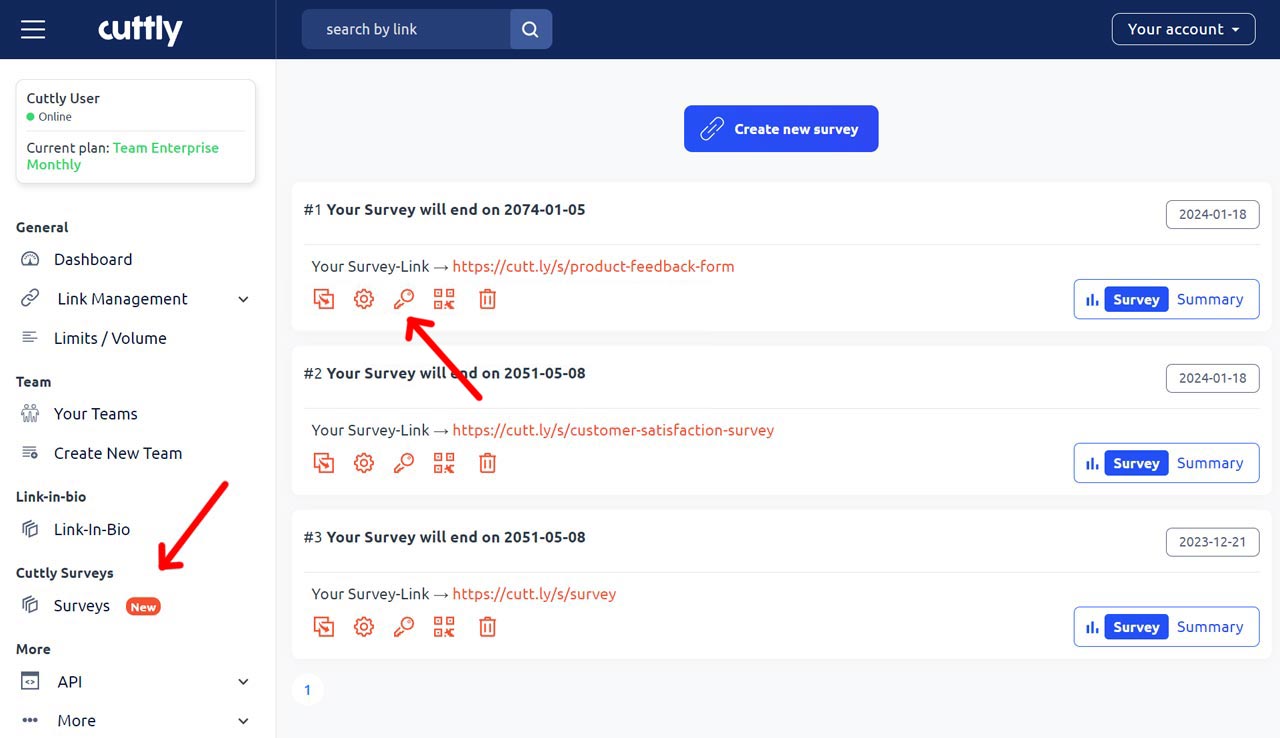
2. Set and Save Your Password:
In the password settings form, enter the password you want to use for your survey.
Choose a strong password that’s easy to communicate to authorized participants but difficult for others to guess.
Click 'Save' to apply the password protection to your survey.
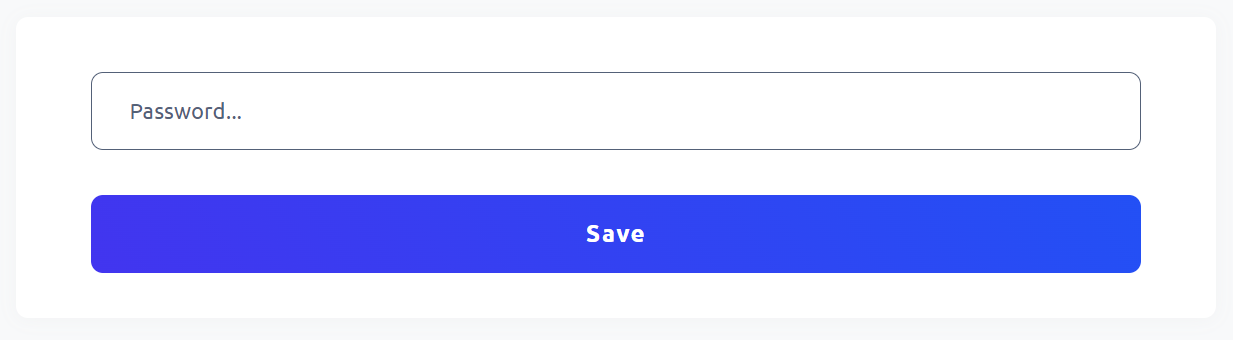
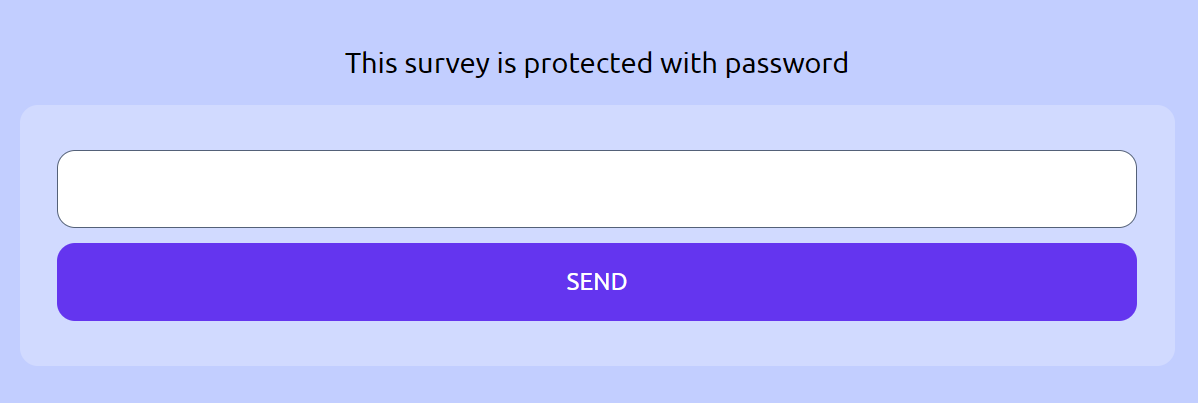
Remove the Password:
In the password settings, you will see the option to remove the password.
Click 'Remove' to disable the password protection for your survey. This will allow anyone with the survey link to access it without needing a password.
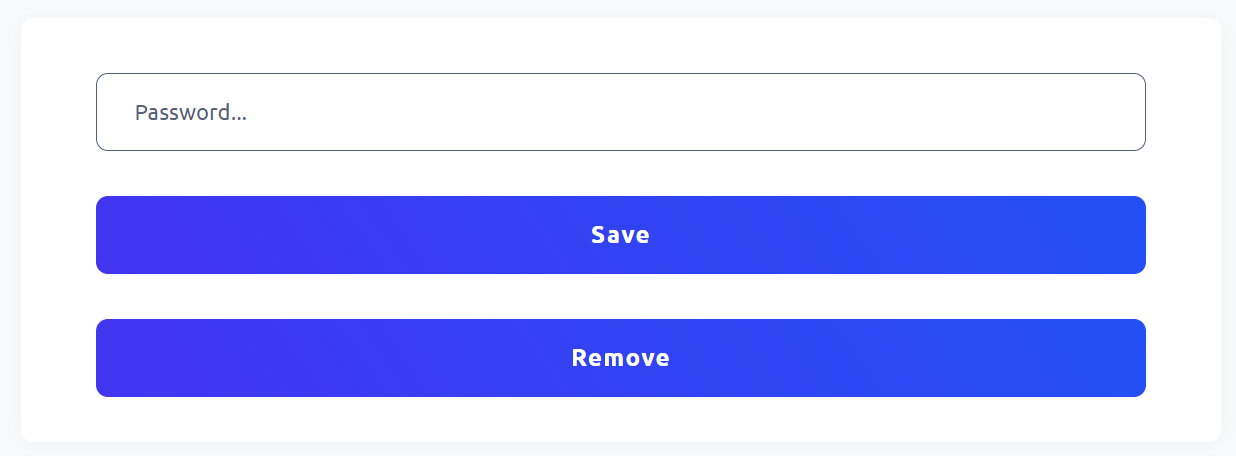
Tips for Managing Survey Passwords:
Remember Your Password: Keep a secure record of your password, especially if it’s complex or if you’re managing multiple surveys.
Communicate Securely: When sharing your password-protected survey, ensure that the password is sent through secure and private channels.
Regularly Update Passwords: If your survey is active over an extended period, consider updating the password periodically to maintain its security.
Password protection adds a valuable layer of security to your Cuttly Surveys, ensuring that your data collection is both secure and controlled.
Here are examples of Cuttly Surveys:
Cuttly Survey
Product Feedback Form
Customer Satisfaction Survey
Find out more about the options available in your subscription plan here: Cuttly pricing and features
-
What is Cuttly Surveys?
Types of Surveys Available with Cuttly Surveys
Question Types Available in Cuttly Surveys
How to Create Cuttly Surveys
Editing Your Cuttly Surveys
Creating Surveys with Your Own Domain
Changing Your Survey Link to a Custom Back-Half
How to Password-Protect Your Survey
Creating a QR Code for Your Survey
Main Settings for Your Survey
Survey Background Customization
Template Customization
Font Selection
Privacy Policy Integration
Customizing Start and End Pages
Setting Up Survey Steps
Survey Summary
Viewing Survey Responses
Downloading Survey Responses